In this article I will guide you through the steps to install phpMyAdmin.
Some info from wikipedia:
PHPMyAdmin is a free and open source tool written in PHP intended to handle the administration of MySQL with the use of a web browser. It can perform various tasks such as creating, modifying or deleting databases,tables, fields or rows; executing SQL statements; or managing users and permissions in a GUI based environment.
Table of Contents
System Requirements:
A CentOS/RHEL machine connected to the internet with EPEL repository installed.
To add EPEL repository to your machine:
- Please follow this The Geek-KB tutorial of how to install EPEL repository. In this tutorial you will also find some information about the importance of installing the EPEL repository, installation and configuration.
Installation process:
Step 1 – Install the php MyAdmin package using ‘yum’
yum install -y phpMyAdmin
Step 2 – Configure remote access
by default, php MyAdmin allows you to access it from the server’s localhost only.
In order to make it accessible from remote computers as well, edit /etc/httpd/conf.d/phpMyAdmin.conf and edit the “Allow from” line to reflect your network or computer, like so:
<Directory /usr/share/phpMyAdmin/>
<IfModule mod_authz_core.c>
# Apache 2.4
Require local
</IfModule>
<IfModule !mod_authz_core.c>
# Apache 2.2
Order Deny,Allow
Deny from All
Allow from 192.168.1.0/24
Allow from ::1
</IfModule>
</Directory>
Step 3 – Restart Apache service:
service httpd restart
Step 4 – Access phpMyAdmin from a browser:
Enter your server ip/phpMyAdmin, like so:
https://geek-kb.com/phpMyAdmin
Use your mysql username and password in order to log in:
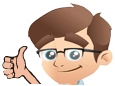



No Comments Yet