Table of Contents
PHP and Apache Installation on CentOS
In this tutorial: how to install PHP and Apache on CentOS.

Apache server – part of the CentOS default package manager
CentOS comes with Apache v.2.2.3 and PHP v.5.1.6 and they are easily installed via the default CentOS Package Manager, yum.
The advantage of using yum (as opposed to installing via source code) is that you will get any security updates (if and when distributed) and dependencies are automatically taken care of.
System Requirements:
– A CentOS Linux machine
– Internet connection
Let’s Begin:
CentOS comes with Apache v.2.2.3 and PHP v.5.1.6 and they are easily installed via the default CentOS Package Manager, yum.
The advantage of using yum (as opposed to installing via source code) is that you will get any security updates (if and when distributed) and dependencies are automatically taken care of.
Apache Installation:
A basic Apache install is very easy:
sudo yum install httpd mod_ssl
For some reason, the server does not start automatically when you install it so you have to start it manually:
sudo /usr/sbin/apachectl start
The first thing you will see is this error:
Starting httpd: httpd: Could not reliably determine the server's fully qualified domain name, using 127.0.0.1 for ServerName
As you can see, the address 127.0.0.1 (or whatever address you see there, usually your main IP address) is used as the server name by default. It’s a good idea to set the ServerName for the next time the server is started.
Open the main Apache “config”:
sudo nano /etc/httpd/conf/httpd.conf
Towards the end of the file you’ll find a section that starts with ServerName and gives the example:
#ServerName www.example.com:80
All you need to do is enter your Cloud Server host name or a fully-qualified domain name:
ServerName demo
Note that my Cloud Server host name is “demo”. Now just reload Apache:
And the warning has gone.
Firewall
Notice that in some versions of CentOS, a firewall is installed by default which will block access to port 80, on which Apache runs. The following command will open this port:
sudo iptables -I INPUT -p tcp --dport 80 -j ACCEPT
Remember to save your firewall rules after adding that instruction so your web server will be accessible the next time you reboot:
sudo service iptables save
Default Page
If you navigate to your Cloud Server IP address:
https://123.45.67.89
You will see the default CentOS Apache welcome screen:
This means the Apache install is a success.
Chkconfig
Now that we have Apache installed and working properly, we need to make sure that it’s set to start automatically when the Cloud Server is rebooted.
sudo /sbin/chkconfig httpd on
Let’s check our work to confirm:
sudo /sbin/chkconfig --list httpd httpd 0:off 1:off 2:on 3:on 4:on 5:on 6:off
The setting works.
PHP5 Install
Let’s move on to the PHP5 install. I’m not going to install all the modules available, just a few common ones so you get the idea.
As before, due to using yum to install PHP5, any dependencies are taken care of:
sudo yum install php-mysql php-devel php-gd php-pecl-memcache php-pspell php-snmp php-xmlrpc php-xml
Once done, reload Apache:
sudo /usr/sbin/apachectl restart
Almost done
The last thing we need to do is configure Apache for our setup so we can host multiple sites.
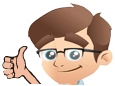



No Comments Yet