Table of Contents
Trace the Execution of an Executable
You can use strace command to trace the execution of any executable.
The following example shows the output of strace for the Linux ls command.
$ strace ls
execve("/bin/ls", ["ls"], [/* 21 vars */]) = 0
brk(0) = 0x8c31000
access("/etc/ld.so.nohwcap", F_OK) = -1 ENOENT (No such file or directory)
mmap2(NULL, 8192, PROT_READ, MAP_PRIVATE|MAP_ANONYMOUS, -1, 0) = 0xb78c7000
access("/etc/ld.so.preload", R_OK) = -1 ENOENT (No such file or directory)
open("/etc/ld.so.cache", O_RDONLY) = 3
fstat64(3, {st_mode=S_IFREG|0644, st_size=65354, ...}) = 0
...
...
...
2. Trace a Specific System Calls in an Executable Using Option -e
By default, strace displays all system calls for the given executable. To display only a specific system call, use the strace -e option as shown below.
$ strace -e open ls
open("/etc/ld.so.cache", O_RDONLY) = 3
open("/lib/libselinux.so.1", O_RDONLY) = 3
open("/lib/librt.so.1", O_RDONLY) = 3
open("/lib/libacl.so.1", O_RDONLY) = 3
open("/lib/libc.so.6", O_RDONLY) = 3
open("/lib/libdl.so.2", O_RDONLY) = 3
open("/lib/libpthread.so.0", O_RDONLY) = 3
open("/lib/libattr.so.1", O_RDONLY) = 3
open("/proc/filesystems", O_RDONLY|O_LARGEFILE) = 3
open("/usr/lib/locale/locale-archive", O_RDONLY|O_LARGEFILE) = 3
open(".", O_RDONLY|O_NONBLOCK|O_LARGEFILE|O_DIRECTORY|O_CLOEXEC) = 3
Desktop Documents Downloads examples.desktop libflashplayer.so
Music Pictures Public Templates Ubuntu_OS Videos
The above output displays only the open system call of the ls command. At the end of the strace output, it also displays the output of the ls command.
If you want to trace multiple system calls use the “-e trace=” option. The following example displays both open and read system calls.
$ strace -e trace=open,read ls /home
open("/etc/ld.so.cache", O_RDONLY) = 3
open("/lib/libselinux.so.1", O_RDONLY) = 3
read(3, "\177ELF\1\1\1\3\3\1\260G004"..., 512) = 512
open("/lib/librt.so.1", O_RDONLY) = 3
read(3, "\177ELF\1\1\1\3\3\1\300\30004"..., 512) = 512
..
open("/lib/libattr.so.1", O_RDONLY) = 3
read(3, "\177ELF\1\1\1\3\3\1\360\r004"..., 512) = 512
open("/proc/filesystems", O_RDONLY|O_LARGEFILE) = 3
read(3, "nodev\tsysfs\nnodev\trootfs\nnodev\tb"..., 1024) = 315
read(3, "", 1024) = 0
open("/usr/lib/locale/locale-archive", O_RDONLY|O_LARGEFILE) = 3
open("/home", O_RDONLY|O_NONBLOCK|O_LARGEFILE|O_DIRECTORY|O_CLOEXEC) = 3
bala
3. Save the Trace Execution to a File Using Option -o [Linux Command]
The following examples stores the strace output to output.txt file.
$ strace -o output.txt ls
Desktop Documents Downloads examples.desktop libflashplayer.so
Music output.txt Pictures Public Templates Ubuntu_OS Videos
$ cat output.txt
execve("/bin/ls", ["ls"], [/* 37 vars */]) = 0
brk(0) = 0x8637000
access("/etc/ld.so.nohwcap", F_OK) = -1 ENOENT (No such file or directory)
mmap2(NULL, 8192, PROT_READ, MAP_PRIVATE|MAP_ANONYMOUS, -1, 0) = 0xb7860000
access("/etc/ld.so.preload", R_OK) = -1 ENOENT (No such file or directory)
open("/etc/ld.so.cache", O_RDONLY) = 3
fstat64(3, {st_mode=S_IFREG|0644, st_size=67188, ...}) = 0
...
...
4. Execute Strace on a Running Linux Process Using Option -p
You could execute strace on a program that is already running using the process id. First, identify the PID of a program using ps command.
For example, if you want to do strace on the firefox program that is currently running, identify the PID of the firefox program.
$ ps -C firefox-bin PID TTY TIME CMD 1725 ? 00:40:50 firefox-bin
Use strace -p option as shown below to display the strace for a given process id.
$ sudo strace -p 1725 -o firefox_trace.txt $ tail -f firefox_trace.txt
Now the execution trace of firefox process will be logged into firefox_trace.txt text file. You can tail this text file to watch the live trace of the firefox executable.
Strace will display the following error when your user id does not match the user id of the given process.
$ strace -p 1725 -o output.txt attach: ptrace(PTRACE_ATTACH, ...): Operation not permitted Could not attach to process. If your uid matches the uid of the target process, check the setting of /proc/sys/kernel/yama/ptrace_scope, or try again as the root user. For more details, see /etc/sysctl.d/10-ptrace.conf
5. Print Timestamp for Each Trace Output Line Using Option -t
To print the timestamp for each strace output line, use the option -t as shown below.
$ strace -t -e open ls /home
20:42:37 open("/etc/ld.so.cache", O_RDONLY) = 3
20:42:37 open("/lib/libselinux.so.1", O_RDONLY) = 3
20:42:37 open("/lib/librt.so.1", O_RDONLY) = 3
20:42:37 open("/lib/libacl.so.1", O_RDONLY) = 3
20:42:37 open("/lib/libc.so.6", O_RDONLY) = 3
20:42:37 open("/lib/libdl.so.2", O_RDONLY) = 3
20:42:37 open("/lib/libpthread.so.0", O_RDONLY) = 3
20:42:37 open("/lib/libattr.so.1", O_RDONLY) = 3
20:42:37 open("/proc/filesystems", O_RDONLY|O_LARGEFILE) = 3
20:42:37 open("/usr/lib/locale/locale-archive", O_RDONLY|O_LARGEFILE) = 3
20:42:37 open("/home", O_RDONLY|O_NONBLOCK|O_LARGEFILE|O_DIRECTORY|O_CLOEXEC) = 3
bala
6. Print Relative Time for System Calls Using Option -r
Strace also has the option to print the execution time for each system calls as shown below.
$ strace -r ls
0.000000 execve("/bin/ls", ["ls"], [/* 37 vars */]) = 0
0.000846 brk(0) = 0x8418000
0.000143 access("/etc/ld.so.nohwcap", F_OK) = -1 ENOENT (No such file or directory)
0.000163 mmap2(NULL, 8192, PROT_READ|PROT_WRITE, MAP_PRIVATE|MAP_ANONYMOUS, -1, 0) = 0xb787b000
0.000119 access("/etc/ld.so.preload", R_OK) = -1 ENOENT (No such file or directory)
0.000123 open("/etc/ld.so.cache", O_RDONLY) = 3
0.000099 fstat64(3, {st_mode=S_IFREG|0644, st_size=67188, ...}) = 0
0.000155 mmap2(NULL, 67188, PROT_READ, MAP_PRIVATE, 3, 0) = 0xb786a000
...
...
7. Generate Statistics Report of System Calls Using Option -c
Using option -c, strace provides useful statistical report for the execution trace. The “calls” column in the following output indicated how many times that particular system call was executed.
$ strace -c ls /home bala % time seconds usecs/call calls errors syscall ------ ----------- ----------- --------- --------- ---------------- -nan 0.000000 0 9 read -nan 0.000000 0 1 write -nan 0.000000 0 11 open -nan 0.000000 0 13 close -nan 0.000000 0 1 execve -nan 0.000000 0 9 9 access -nan 0.000000 0 3 brk -nan 0.000000 0 2 ioctl -nan 0.000000 0 3 munmap -nan 0.000000 0 1 uname -nan 0.000000 0 11 mprotect -nan 0.000000 0 2 rt_sigaction -nan 0.000000 0 1 rt_sigprocmask -nan 0.000000 0 1 getrlimit -nan 0.000000 0 25 mmap2 -nan 0.000000 0 1 stat64 -nan 0.000000 0 11 fstat64 -nan 0.000000 0 2 getdents64 -nan 0.000000 0 1 fcntl64 -nan 0.000000 0 2 1 futex -nan 0.000000 0 1 set_thread_area -nan 0.000000 0 1 set_tid_address -nan 0.000000 0 1 statfs64 -nan 0.000000 0 1 set_robust_list ------ ----------- ----------- --------- --------- ---------------- 100.00 0.000000 114 10 total
I hope this article will help you next you’re about to start debugging a program in Linux, it helped me.
Feel free to leave comments!
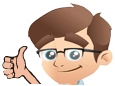


No Comments Yet